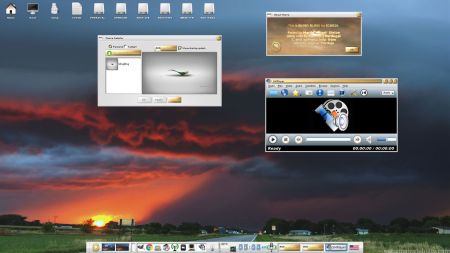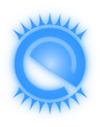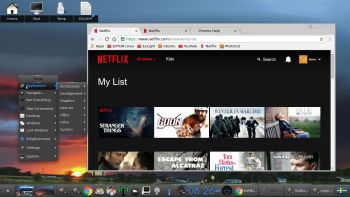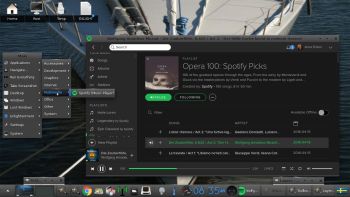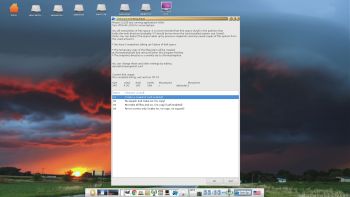NEWS 191120 ABOUT ExLight
NEWS 191120 ABOUT ExLight
I’ve made a new version of ExLight with the Enlightenment 0.22.4-2 Desktop environment and Calamares 3.2.4-3 Installer Framework.
New sources 191120
This new version of ExLight is based on Debian stable 10 Buster. Build 191120 is a total rebuild of ExLight. The ISO file size is of only 1010 MB, which means that ExLight now can run even faster from RAM. I.e. load to RAM – screenshot.
KERNEL
ExLight Build 191120 uses kernel 5.4.0-rc8-exton, corresponding Kernel.org‘s latest kernel 5.4-rc8.
Installed packages
Study all installed packages in ExLight Build 191120.
LOGIN and passwords
After booting up ExLight (built with Refracta) from DVD/USB stick you’ll end up in Enlightenment as the ordinary user user. The password for user is live. The password for root is root. After the installation of ExLight to hard disk you’ll get the chance to create your own ordinary user. When logged in as user you can use Sudo to become root. (Command: sudo su). Note: After a hard drive installation of ExLight you can still log in to Enlightenment as root.
VirtualBox and VMware
ExLight Build 191120 runs very well in VirtualBox and VMware. Maybe you’ll have to use boot alternative 4 (failsafe). You can use Calamares Installer also in VirtualBox and VMware without any problems.
WIRELESS connections
In Build 191120 NetworkManager, WPA supplicant and ConnMan are installed. Use the one you prefer. NOTE1: You may have to replace /etc/resolv.conf with /etc/resolv.conf-WORKING before you can connect – screenshot. Sort of a “bug”. After a hard drive install you can make the file /etc/resolv.conf unchangeable with the command: sudo chattr +i /etc/resolv.conf
NOTE2: Study /etc/resolv.conf-WORKING and change it (if necessary) to suit your needs – screenshot. Keep a copy of resolv.conf-WORKING before you change the filename. Watch a screenshot about how to use WPA supplicant. And about how to use ConnMan.
MOVIE about Calamares Installer
Watch a movie about the Calamares installation process in VirtualBox. You can use the Calamares 3.2.4-3 Installer Framework to install ExLight to your computer in any language. You can even use Calamares in VirtualBox and VMware – i.e. non-efi computers. Watch this animated GIF. (It’s for DebEX Budgie, but works in the same way in ExLight).
Or watch this slideshow made today (191120).
Spotify
You can easily install Spotify in ExLight (even while running the system live). Just run the command sudo apt update followed by sudo apt install spotify-client.
Important about Refracta
You can use the Refracta snapshot (pre-installed in ExLight) to create your own installable Debian Live DVD once you have installed ExLight to hard drive. I mean change everything and then create a whole new Debian live system. When you start Refracta it will look like this. You don’t even have to install ExLight to hard drive before you can use the Refracta snapshot. If you have plenty of RAM you can create a new (your own!) Debian system while running ExLight from DVD or a USB stick. Please note that the whole Refracta process (creating your new ISO) will only take 10 – 50 min! You’ll find the ISO in /home/snapshot.
THE REAL McCoy
ExLight is a pure Debian system. I.e. no traces of Ubuntu, Kubuntu etc. New releases of Ubuntu are always based on Debian. So is ExLight.
SCREENSHOTS
1. The Enlightenment 0.22.4-2 Desktop for root – using WPA supplicant
2. The Enlightenment 0.22.4-2 Desktop for the ordinary user user
3. Connection from ExLight to a Windows computer
4. Using ConnMan for WiFi connections
 DOWNLOAD
DOWNLOAD
This version has been replaced by ExLight Build 200703…
andex.exton.net – latest is AndEX 10 (with GAPPS) and AndEX Pie 9.0 (also with GAPPS)!
and
about my Pie, Oreo, Nougat, Marshmallow and Lollipop versions for Raspberry Pi 3/2 at
raspex.exton.se – latest is RaspAnd Pie 9.0 (without GAPPS) and RaspAnd Oreo 8.1 (with GAPPS)!