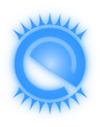 Installation of ExLight to a USB stick
Installation of ExLight to a USB stick
(To perform the installations you must be root)
NEWS 250405
The ExLight ISO is now a ISO-hybrid, which means that it can very easily be transferred (copied) to a USB pen drive.
A) A “normal” installation without persistence
ExLight can be installed/transferred to a USB stick directly from the ISO file. It might be good to use this method if your computer lacks a CD/DVD drive, or if you just prefer to run Linux systems from a USB stick. This is the way to perform the installation.
1. Boot up a Linux system (Ubuntu or…) and download the ISO file exlight-64bit-trixie-efi-e-0.27.1-refracta-calamares-2470mb-250405.iso
2. Open up a terminal and cd to the folder where the ISO file is
3. Insert a USB stick and make sure which name it was given (/dev/sdb1 or /dev/sdc1 or …). Check it carefully to avoid data losses!
4. Run the installation command cp exlight-64bit-trixie-efi-e-0.27.1-refracta-calamares-2470mb-250405.iso /dev/sdb
5. Then run the command sync
Done!
Error messages when running from USB
Common error message when trying to run ExLight from an USB stick: (initramfs) mount: mounting /dev/loop0 on //filesystem.squashfs failed: Invalid argument. Can not mount /dev/loop0 (/cdrom/casper/filesystem.squashfs) on //filesystem.squashfs
Solution: Try with another USB stick (another brand). NOTE: It appears that not all USB sticks are suitable for topical purposes. I.e. they can not be made bootable. I myself have experience of brands Kingston DataTraveler, SanDisk Extreme USB 3.0 and Sony Micro Vault. The first two works (for me). You shall not use USB sticks of older model. They may work, but mostly bad. If you – after the installation of ExLight to the USB stick – get different error messages (see above) when you try to run the system from the stick it is often because the stick is not “good enough”.
B) Alternatives in Windows
You can as an alternative to the above mentioned commands use Rufus or Etcher in Windows. Persistence can’t be enabled though.
BIOS settings
To be able to run your computer from the USB stick you’ll have to change the BIOS settings. For example from UEFI to Legacy boot. View this screenshot from one of my computers. As you can see I’m using SanDisk Cruzer Blade. Works very well and you can buy it for about 8 $ (in Sweden).
exton /250405
