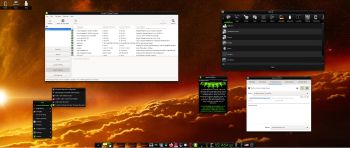 NEWS 220726 ABOUT ExLight
NEWS 220726 ABOUT ExLight
I’ve made a new version of ExLight with the Enlightenment 0.25.3 Desktop environment, Refracta Snapshot (create your own Debian Sid System) and Calamares 3.2.60-1 Installer Framework. The very nice Enlightenment theme e25 Neonz is used.
New sources 220726
This new version of ExLight is based on Debian Sid (unstable/development). Build 20726 is a total rebuild of ExLight. The ISO file size is of only 2090 MB, which means that you’ll need about 3GB RAM to run ExLight even faster from RAM. I.e. load to RAM – screenshot. You can remove the DVD or USB stick when ExLight has booted.
KERNEL
ExLight Build 220726 uses Debian’s original kernel 5.18.0-2-amd64.
What’s new in kernel 5.18?
Installed packages
Study all installed packages in ExLight Build 220726.
LOGIN and passwords
After booting up ExLight (built with Refracta) from DVD/USB stick you’ll end up in Enlightenment as the ordinary user user. The password for user is live. The password for root is root. After the installation of ExLight to hard disk you’ll get the chance to create your own ordinary user. When logged in as user you can use Sudo to become root. (Command: sudo su). NOTE: After a hard drive installation of ExLight you can still log in to Enlightenment as root, but you’ll have to create a new password for root. That’s done by running the command sudo passwd root (as the ordinary user user).
VirtualBox and VMware
ExLight Build 220726 runs very well in VirtualBox and VMware. Maybe you’ll have to use boot alternative 4 (failsafe). You can use Calamares Installer also in VirtualBox and VMware without any problems.VirtualBox Guest Additions are pre-installed. Watch a screenshot when ExLight is running in full screen in VirtualBox.
WIRELESS connections
In Build 220726 NetworkManager, WPA supplicant and ConnMan are installed. Use the one you prefer.
NOTE1: Study /etc/resolv.conf-WORKING and change it (if necessary) to suit your needs – screenshot. Keep a copy of resolv.conf-WORKING before you change the filename. Watch a screenshot showing how to use NetworkManager. NOTE2: For WiFi connections you should use NetworkManager logged in as root.
MOVIE about Calamares Installer
Watch a movie about the Calamares installation process in VirtualBox. You can use the Calamares 3.2.6 Installer Framework to install ExLight to your computer in any language. You can even use Calamares in VirtualBox and VMware – i.e. non-efi computers. Watch this animated GIF. (It’s for DebEX Budgie, but works in the same way in ExLight).
Or watch this slideshow.
Spotify
You can easily install Spotify in ExLight (even while running the system live). Just run the command sudo apt update followed by sudo apt install spotify-client.
Important about Refracta
You can use Refracta Snapshot (pre-installed in ExLight) to create your own installable Debian Sid Live System once you have installed ExLight to hard drive. I mean change everything and then create a whole new Debian live system. When you start Refracta Snapshot it will look like this. You don’t even have to install ExLight to hard drive before you can use the Refracta Snapshot. If you have plenty of RAM you can create a new (your own!) Debian system while running ExLight from DVD or a USB stick. Please note that the whole Refracta process (creating your new ISO) only will take 10 – 50 min! You’ll find the ISO in /home/snapshot. Or change that by editing /etc/refractasnapshot.conf. NOTE: You may have to run Refracta Snapshot in three steps (1 – 3) before your new ISO is ready.
THE REAL McCoy
ExLight is a pure Debian system. I.e. no traces of Ubuntu, Kubuntu etc. New releases of Ubuntu are always based on Debian. So is ExLight.
KNOWN ISSUES
After a hard drive installation using Calamares Installer (Not Refracta Installer) you’ll have three “problems”.
1. /etc/apt/sources.list will be different. Replace it with this file.
2. The root password will be gone. Fix it by logging in as the ordinary user user and run the command sudo passwd root.
3. In order to see all icons in the menu you may have to change icons – watch this screenshot.
SCREENSHOTS
1. The Enlightenment 0.25.3 Desktop for user user
2. The Enlightenment 0.25.3 Desktop for root running Refracta Snapshot
3. Running ExLight in full screen in VirtualBox
4. Using NetworkManager for WiFi connections
5. Running ExLight from RAM
6. Refracta Snapshot has started
7. Running Calamares Installer
 DOWNLOAD
DOWNLOAD
This version has been replaced by version 221130…
andex.exton.net – latest is AndEX 11 (with GAPPS), AndEX 10 (with GAPPS) and AndEX Pie 9.0 (also with GAPPS)!
and
about my Android 12, 11, 10, Pie, Oreo, Nougat, Marshmallow and Lollipop versions for Raspberry Pi 4 and 3/2 at
raspex.exton.se – latest is RaspAnd 12 (without GAPPS), RaspAnd 11 (with GAPPS) and RaspAnd Oreo 8.1 (also with GAPPS)!

Made a bootable USB to test
Cannot login: user & live, root & root does not work, so what is the login details?
Thanks
If you can’t login something must be wrong with your downloaded ISO or your USB stick. Did you use Rufus 3.20 in Windows?
Yes, Rufus 3.2 on win 10.
I wil redo the usb anew & again
The login is: user & live, correct?
Thank you.
I’ve downloaded the iso for a second time from sourceforge.
Made a bootable usb with rufus 3.2 on win 10.
Booted with the usb & still the login detail: user & live, nor root & root works.
Kind Regards
Find it strange that I am the only one with this issue.
Well, you got me a bit worried so I tried the ISO in VirtualBox. I was automatically logged in as the normal user user. No problems with the passwords either. user/live and root/root.
Use Rufus 3.20. Did you check the ISO file with md5sum?
You must use a “good” USB stick too. The cheapest may not work.
you are not alone!
Do the problems occur while running ExLight live (from a DVD or a USB stick) or after a hard drive installation?
Same Problem here! Such promise and you can’t even get to the desktop *FAIL*
See my reply to Wiles.
sarge and Wiles,
You got my a bit worried so I downloaded the ExLight ISO from SourceForge myself. (Other people have also complained about the passwords).
I found nothing wrong though. For a while I thought that my upload to SourceForge was unsuccessful. It wasn’t.
You are supposed to be logged in automatically to the Enlightenment Desktop as the user user.
Suggestion: Try ExLight in VirtualBox and/or VMware. If you can run ExLight then (from the ISO file) the system isn’t compatible with your computers. Probably “wrong” graphics cards.
I have the same problem. It happens running live usb. I have used a new, good, usb stick & downloaded the iso twice & it still doesn’t work. Screen goes black then returns with the log in screen again. Checked the md5sum, all ok. Frustrating.
Very strange. ExLight works very well on my five computers. Live and from hard drive. New and old. UEFI and non-UEFI computers. I guess it must be a hardware issue then. Graphic card possibly.
Surely must be something wrong. The problem still persists, after many attempts & several usb’s. Also see it’s an issue in the comments section of this youtube video: https://www.youtube.com/watch?v=pLlnG3eIxvQ&t=61s
If it might be graphics card related, would the login screen & dialog show up perfectly well, not accept the login detail then return to the same screen? I am trying to test it on an i7 gaming laptop which is also linked to a big screen hd tv via hdmi output as second screen, wonder if it might be part of the problem. Will disconnect the tv & try once more.
Disconnected the hdtv, still no luck trying to login, “your password is incorrect”, does not matter what goes into the fields. Giving up the ghost.
Riaan,
Very strange. Please see my answer to sarge and Wiles below. One thing you could try though is to go into console mode and try to log in from there. I.e. press Ctrl Alt F1 or Ctrl Alt F2. Log in as root or user and run the command startx.
2nd reply
My apologies to you, sarge and Wiles. I tried ExLight Build 220726 on a really old computer – Acer Aspire 5102WLMi from 2006. Running ExLight on that computer I got the same problems as the ones you have described. I.e. I could only log in from console mode. I could never reach the Enlightenment Desktop.
I have therefore decided to upload a new version of ExLight with a new kernel (possibly the newest) and upgraded packages. That will probably happen today. If the new version won’t run on my old Aspire I have to say that ExLight only runs on fairly new computers.
A little later…
It seems to me now that the Display Manager LightDM (in combination with Enlightenment) causes the login problems. I will replace LightDM with good old SLiM.