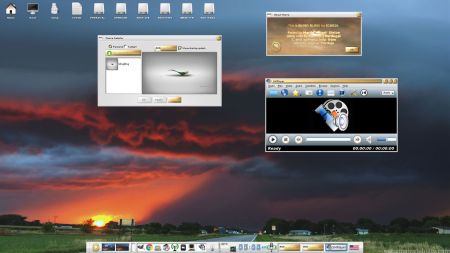 WHAT’S NEW IN VERSION 161016?
WHAT’S NEW IN VERSION 161016?
NOTE: Version 161016 replaces version 160810.
1. ExLight is now based on Ubuntu 16.10 (alias Yakkety Yak) and Debian 8.6 Jessie.
2. I have upgraded the Desktop environment Enlightenment (Beauty at your fingertips) to version 0.20.99.0 (from 0.19.12).
3. I have replaced kernel 4.6.0-10-exlight with my special kernel 4.8.0-21-exton corresponding Kernel.org’s stable kernel 4.8. If you want to use “my” kernel in another Ubuntu/Debian system you can download it.
4. ExLight’s ISO file is now a ISO-hybrid, which means that it can very easily be transferred (copied) to a USB pen drive. You can then even run ExLight from the USB stick and save all your system changes on the stick. I.e. you will enjoy persistence!
5. Another big improvement is that ExLight can run from RAM. Use Boot alternative 3 (Copy to RAM). When the system has booted up you can remove the disc (DVD) or USB stick. You’ll need at least 2 GB RAM to run ExLight that way.
6. The installation program Ubiquity (live installer) is now working as intended in ExLight version 161016. I.e. a new user (your user) will be created during the installation process.
7. I have installed Nvidia’s proprietary graphics driver 370.28.
8. I have added seven animated wallpapers.
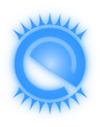 Installed packages
Installed packages
The Desktop Environment is Enlightenment 0.20.99.0 (Beauty at your fingertips). Kernel 4.8.0-21-exton is used. (Kernel.org‘s stable kernel 4.8). Program content: Libre Office, Synaptic, GParted, SMPlayer (an alternative to Vlc), Wicd, PCManFM, Google Chrome (for watching Netflix movies) and Gimp. Furthermore compilation tools so that you can install programs from source. I have also included Nvidia’s proprietary graphics driver 370.28. It has support for the following GPUs (among others): GeForce 10, GeForce 900, GeForce 800A, GeForce 800M, GeForce 700, Quadro Series, GeForce GTX 970M and GeForce GTX 980M. Study the full ExLight program LIST. All programs have been updated to the latest available version as at October 16, 2016.
The system language is English.
Login to Enlightenment
When you start up from the dvd or USB stick you will end up at Slim‘s login screen. Log in to Enlightenment as the ordinary user exlight or as root. The user exlight has no password. The password for root (superuser) is root.
Using the Nvidia driver
If you want (and can) use Nvidia’s proprietary graphics driver 370.28 you shall boot up ExLight using boot alternative 4 (Compatibility mode). Then open up a terminal and run sudo nvidia-xconfig. Log out. If you can’t reach X/Enlightenment then your card isn’t supported. Delete xorg.conf with sudo rm /etc/X11/xorg.conf and run the command startx. Or reboot your computer. NOTE: Normally you don’t have to do as I just stated. I.e. your Nvidia card will be recognized and used automatically (even if you use boot alternative 1 or 3).
Wireless connections
In version 161016 I have replaced NetworkManager with Wicd to make it easier to configure wireless connections. Now just start up Wicd-client. Give your WEP/WAP password and connect. That’s it! Maybe you will have to change your network interfaces (eth0, wlan0) to for example eth1 and wlan1 in Wicd’s Preferences and click on the button Refresh before you can connect.
Installation to hard drive
Note that you in advance (just in case) should create a partition of at least 10 GB for ExLight and a SWAP space double the size of your computer’s RAM. I.e. if you have RAM of 1024 MB or less. If you have RAM of 2 GB or more it’s enough with a SWAP space of 2 GB. The installation program in ExLight /Ubuntu is otherwise “intuitive”. Choose manual partitioning and select the partition you created in advance for installation. NOTE re. ExLight Build 161016: If you want to add respositories with a command (for example: sudo apt-add-repository ppa:kubuntu-ppa/backports) you’ll have change the first line in /etc/lsb-release to “DISTRIB_ID=Ubuntu“.
USB installation
Read my INSTRUCTION.
Changing the root password
If you install ExLight to hard drive you must/should immediately (for security reasons) manually change root’s password. This is because the installation program does not ask about a new root password. (Ubuntu original uses no root password). The root password is changed by running the command sudo passwd root. After installing ExLight to hard drive, you can alternatively remove the root password altogether. This is done with the command sudo passwd root -l.
Create new users
Run the command sudo adduser NewUser.
Sound
Use Alsamixer (command: alsamixer) for sound settings. It can look like this. Also: Unmute with the round sound button in the bottom panel.
How do I install and remove programs?
ExLight/Ubuntu/Debian uses Apt/Synaptic. The most important commands are apt-get update and apt-get install program-name. You can read about package management with Apt HERE. Apt/Synaptic works extremely well. You can also install programs in ExLight from source using the commands 1) ./configure –prefix=/usr 2) make 3) make install.
Printing using Cups
It’s really very simple to install a printer in ExLight/Ubuntu. Cups (Common UNIX Printing System) is pre-installed in ExLight Build 161016. Just open up Google Chrome and go to http://localhost:631/admin. See a screenshot when I have added my HP Printer in ExLight.
How to change Enlightenment themes
If you want to change the standard Enlightenment 0.20 theme to for example a theme called blingbling you can very easy install it in Exlight after a hard drive installation of Exlight or even while running ExLight live (from DVD or USB). Watch this screenshot. NOTE: When logged in as root the blingbling theme is already used.
Some cool things to do in ExLight Linux…
Screenshots
ExLight – how to change Enlightenment theme
ExLight running Google Chrome with Netflix
ExLight running Spotify
 DOWNLOAD
DOWNLOAD
ExLight Linux Live DVD can be downloaded from SourceForge.net – Fast, secure and free downloads from the largest Open Source applications and software directory.
md5sum for ExLight ISO which is of 1480 MB.
Well, I can report that kernel 4.8.0-21-exton works properly on my AMD A88X-based system. Just installed it and everything’s working without a hitch.