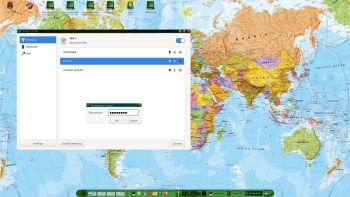 NEWS 211130 ABOUT ExLight
NEWS 211130 ABOUT ExLight
I’ve made a new version of ExLight with the Enlightenment 0.24.2 Desktop environment, Refracta Snapshot (create your own Debian Sid System) and Calamares 3.2.44.3-1 Installer Framework. The very nice Enlightenment theme R-Matrix-2.0 is used. It will be used also after a hard drive installation.
New sources 211130
This new version of ExLight is based on Debian Sid (unstable/development). Build 211130 is a total rebuild of ExLight. The ISO file size is of only 1460 MB, which means that ExLight now can run even faster from RAM. I.e. load to RAM – screenshot. You can remove the DVD or USB stick when ExLight has booted – watch this screenshot.
KERNEL
ExLight Build 211130 uses kernel 5.15.5-exton-amd64-rt21, corresponding Kernel.org‘s latest stable kernel 5.15.5.
What’s new in kernel 5.15 LTS?
Installed packages
Study all installed packages in ExLight Build 211130.
LOGIN and passwords
After booting up ExLight (built with Refracta) from DVD/USB stick you’ll end up in Enlightenment as the ordinary user user. The password for user is live. The password for root is root. After the installation of ExLight to hard disk you’ll get the chance to create your own ordinary user. When logged in as user you can use Sudo to become root. (Command: sudo su). NOTE: After a hard drive installation of ExLight you can still log in to Enlightenment as root, but you’ll have to create a new password for root. That’s done by running the command sudo passwd root (as the ordinary user user).
VirtualBox and VMware
ExLight Build 211130 runs very well in VirtualBox and VMware. Maybe you’ll have to use boot alternative 4 (failsafe). You can use Calamares Installer also in VirtualBox and VMware without any problems.
WIRELESS connections
In Build 211130 NetworkManager, WPA supplicant and ConnMan are installed. Use the one you prefer.
NOTE1: Study /etc/resolv.conf-WORKING and change it (if necessary) to suit your needs – screenshot. Keep a copy of resolv.conf-WORKING before you change the filename. Watch a screenshot showing how to use ConnMan. NOTE2: For WiFi connections you should use ConnMan logged in as user user.
MOVIE about Calamares Installer
Watch a movie about the Calamares installation process in VirtualBox. You can use the Calamares 3.2.44.3-1 Installer Framework to install ExLight to your computer in any language. You can even use Calamares in VirtualBox and VMware – i.e. non-efi computers. Watch this animated GIF. (It’s for DebEX Budgie, but works in the same way in ExLight).
Or watch this slideshow.
Spotify
You can easily install Spotify in ExLight (even while running the system live). Just run the command sudo apt update followed by sudo apt install spotify-client.
Important about Refracta
You can use the Refracta Snapshot (pre-installed in ExLight) to create your own installable Debian Sid Live System once you have installed ExLight to hard drive. I mean change everything and then create a whole new Debian live system. When you start Refracta Snapshot it will look like this. You don’t even have to install ExLight to hard drive before you can use the Refracta Snapshot. If you have plenty of RAM you can create a new (your own!) Debian system while running ExLight from DVD or a USB stick. Please note that the whole Refracta process (creating your new ISO) only will take 10 – 50 min! You’ll find the ISO in /home/snapshot. NOTE: You may have to run Refracta Snapshot in three steps (1 – 3) before your new ISO is ready.
THE REAL McCoy
ExLight is a pure Debian system. I.e. no traces of Ubuntu, Kubuntu etc. New releases of Ubuntu are always based on Debian. So is ExLight.
KNOWN ISSUES
After a hard drive installation using Calamares Installer (Not Refracta Installer) you’ll have two “problems”.
1. /etc/apt/sources.list will be different. Replace it with this file.
2. The root password will be gone. Fix it by logging in as the ordinary user user and run the command sudo passwd root.
SCREENSHOTS
1. The Enlightenment 0.24.2 Desktop for user user
2. The Enlightenment 0.24.2 Desktop for root running Calamares
3. Connection from ExLight to a Windows computer using Samba
4. Using ConnMan for WiFi connections
5. Running ExLight from RAM
6. Refracta Snapshot has started
7. Running Netflix and Pavucontrol
 DOWNLOAD
DOWNLOAD
This ExLight version has been replaced by version 220726…
andex.exton.net – latest is AndEX 11 (with GAPPS), AndEX 10 (with GAPPS) and AndEX Pie 9.0 (also with GAPPS)!
and
about my Android 12, 11, 10, Pie, Oreo, Nougat, Marshmallow and Lollipop versions for Raspberry Pi 4 and 3/2 at
raspex.exton.se – latest is RaspAnd 12 (without GAPPS), RaspAnd 11 (with GAPPS) and RaspAnd Oreo 8.1 (also with GAPPS)!
